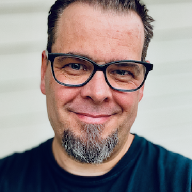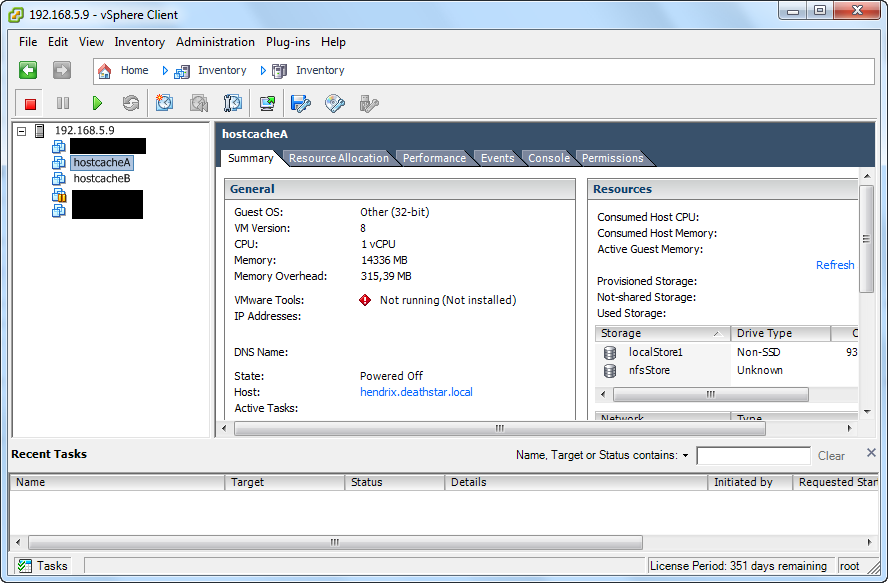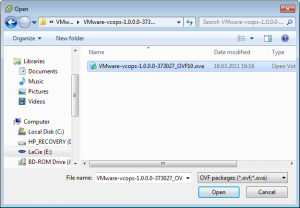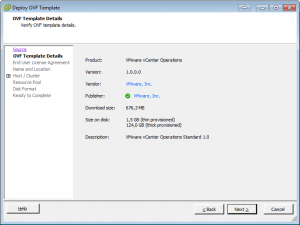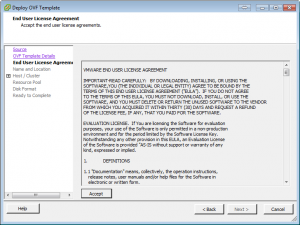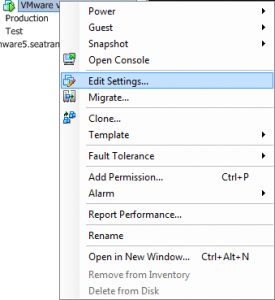VMware vCenter Operations was released to the general public a week or so ago and is available for download right now. As usual you can download a 60 day trial, and get started immediately.
Like other recent management utilities from VMware, vCenter Operations comes in the form of a .OVF template (like vCMA/vMA).
Installing VMware vCenter Operations#
Download VMware vCenter Operations and import by starting vCenter Client, navigate to the “File” menu and select “Deploy OVF template…”
Browse to the download location, and find the “VMware-vcops-1.0.0.0-373027_OVF10.ova” file. Select it and click open.
Click on “Next” and review the details.
Hit “Next” once more, and click on “Accept” to accept the VMware EULA and enable the “Next” button.
Specify the name and location of the VMware vCenter Operations VM, and click “Next” to continue.
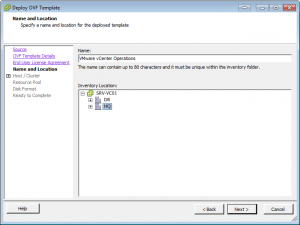
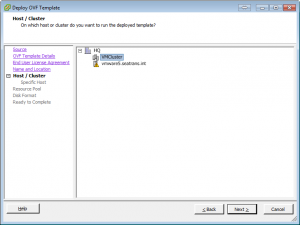
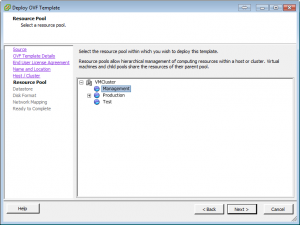
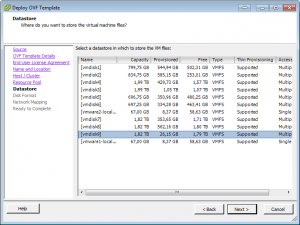
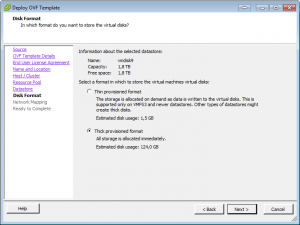
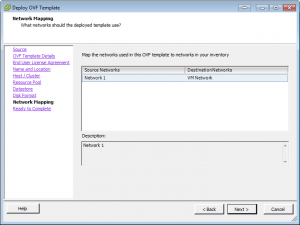
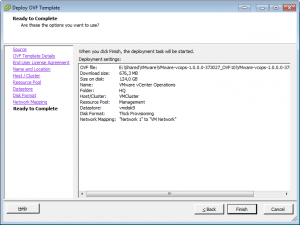
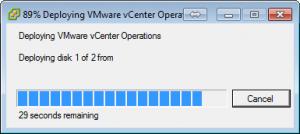
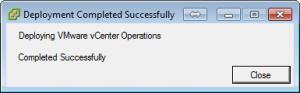
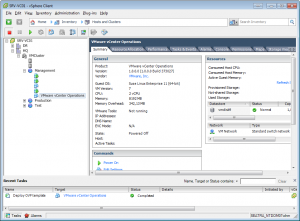
Configuring VMware vCenter Operations#
After the vCenter Operations VM has finished booting, it displays a little information screen showing the IP address and other tidbits of information. The most important piece of information right now is the DHCP assigned IP address. Make a note of that IP for later.
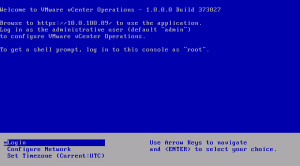
To make sure we don’t run into problems with time synchronization we need to make sure that the vCenter Operations VM time is synchronized with the ESX host time. To do so, right click on the VMware vCenter Operations VM inside of the vCenter Client, select “Edit Settings”.
Select the “Options” tab, and find the VMware Tools section.
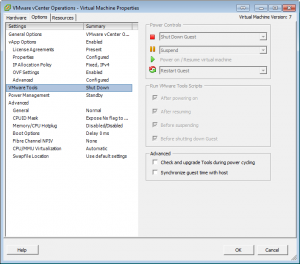
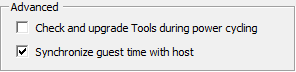
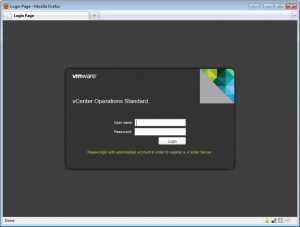
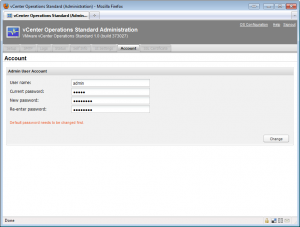
Next up is configuring the vCenter Operations connection to the vCenter.
Fill out the vCenter Server information form, with information pertinent to your infrastructure.
Note that the registration credentials needs to have administrator privileges on the vCenter Server. You can use the same credentials for both registration and collection, or you can differentiate them if required in your environment.
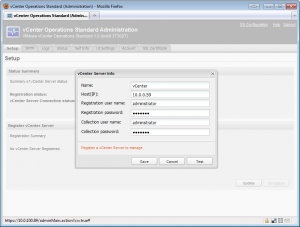
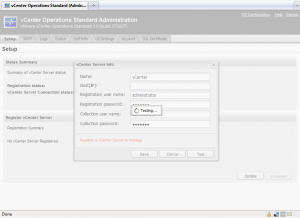
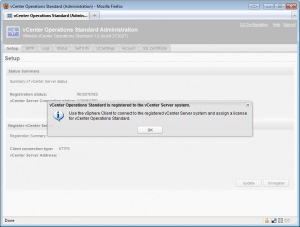
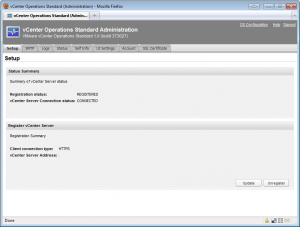
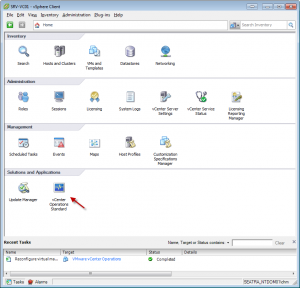
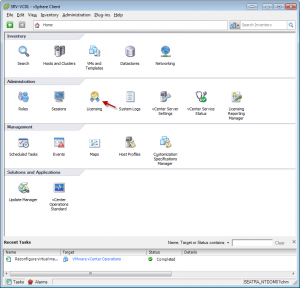

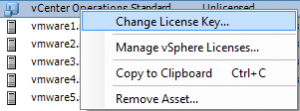
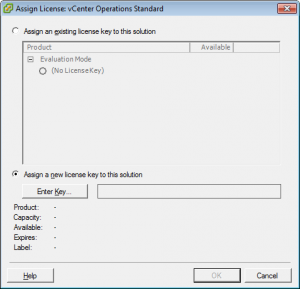
Go back to the vCenter Client “Home” screen and find the vCenter Operations icon under “Solutions and Applications”. Click on it, and vCenter Operations should already be active monitoring your infrastructure.
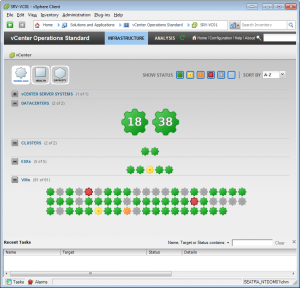
Thats it! You now have VMware vCenter Operations running in your environment. For details on how it works and reports your operations refer to the VMware vCenter Operations official documentation. Eric Sloof has also posted a couple of great videos in his VMware vCenter Operations - Troubleshooting Workflow post that gives an in-depth overview of what VMware vCenter Operations is capable of doing.