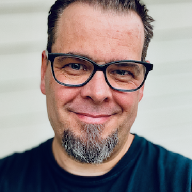I was recently involved with consulting for a Norwegian shipping company who has quite a few remote vSphere installations, most of them with a couple of ESXi hosts, but no vCenter and hence no Update Manager. While looking at methods for managing these installations, in particular how to facilitate patching and upgrading scenarios, I remembered that way back in 2013, I posted Quick and Dirty HTTP-based Deployment which shows how to use the Python to run a simple http daemon, and serve files from it.
Surely something similar can be used to maintain a central repository for vSphere patches? While I don’t recommend using your MacBook as a permanent source for these updates, you really should set up a proper http server in your network and utilize that, it works as a proof of concept.
So here it is, a recipe for using a simple http daemon to host your own ESXi Offline Bundles, and how to upgrade from 5.5 to 6.0 from the command line.#
- Download the offline bundle you want to use, in my case I used ESXi600-201507001.zip (ESXi 6.0.0b).
- Extract the .zip file into it’s own directory, served by the http daemon, and rename it for simplicity.
- Connect to your target ESXi host via SSH
- Check the current running ESXi version by running _esxcli system version
The time and date of this login have been sent to the system logs.VMware offers supported, powerful system administration tools. Please
see www.vmware.com/go/sysadmintools for details.The ESXi Shell can be disabled by an administrative user. See the
vSphere Security documentation for more information.
~ # esxcli system version get
Product: VMware ESXi
Version: 5.5.0
Build: Releasebuild-1623387
Update: 1
~ #- Determine which profile to use by running __esxcli software sources profile list -d [http://daemon-ip:port/directory/]
~ # esxcli software sources profile list -d http://172.29.100.248:8000/6.0/
Name Vendor Acceptance Level
-------------------------------- ------------ ----------------
ESXi-6.0.0-20150701001s-standard VMware, Inc. PartnerSupported
ESXi-6.0.0-20150701001s-no-tools VMware, Inc. PartnerSupported
ESXi-6.0.0-20150704001-no-tools VMware, Inc. PartnerSupported
ESXi-6.0.0-20150704001-standard VMware, Inc. PartnerSupported
~ #Run vim-cmd hostsvc/maintenance_mode_enter to put ESXi host into maintenance mode.
Run _esxcli software profile update -d [http://daemon-ip:port/directory/] -p [profilename] _to fetch and install from http daemon
# esxcli software profile update -d http://172.29.100.248:8000/6.0/ -p ESXi-6.0.0-20150704001-standard
Update Result
Message: The update completed successfully, but the system needs to be rebooted for the changes to be effective.
Reboot Required: true
VIBs Installed: [long list of vibs removed for brevity]
VIBs Skipped:
~ #- Disable outgoing http client traffic by running esxcli network firewall ruleset set -e false httpClient
- Reboot host by running the reboot command
- When host has rebooted, connect to ESXi host again via SSH and run _esxcli system version get
[root@localhost:~] esxcli system version get
Product: VMware ESXi
Version: 6.0.0
Build: Releasebuild-2809209
Update: 0
Patch: 11
[root@localhost:~]- Verify that it runs the correct version, and run vim-cmd hostsvc/maintenance_mode_exit to put the host out of maintenance mode.
And that’s it, the host has now been upgraded from ESXi 5.5 to 6.0, from a local centralized http-based repository without the need to connect to the outside world. All done via the command line, and without a vCenter with Update Manager. Pretty neat.