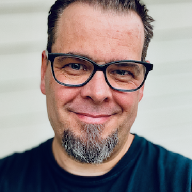A while back I declared Evernote bankruptcy, even if I managed to misspell it while doing so:
That's it, I'm declaring @evernote bankrupcy.
— Christian Mohn™ (@h0bbel) May 22, 2014
The thing is, I really want to use Evernote in a proper and organised manner. The problem is; I was completely unable to do so, mostly since I had no clear idea on the how, the when and the why back when I started using it many moons ago. In the end, all I had was a lot of unorganised notes, with no clear idea or taxonomy. So, to get myself out of the mess I had made, I decided to delete all my notebooks, and stacks, and move every single note I had into a new @graveyard notebook. I then decided on a new top-level notebook hierarchy that I wanted to make general enough to fit most notes into, but still keep it reasonably structured. For now, I’ve decided on the following structure (I’ve excluded a couple here, but you get the gist):
- @Graveyard
- @Inbox
- @To-Do
- @To-Blog
- Personal
- Professional
- Clippings
So far this works really well, and it’s easy to find a fitting notebook to place new notes in. I have yet to really do the required cleanup of tags to also make sure that I’m consistently using a sensible taxonomy, but I’m getting there slowly. For more tips on how you can organize Evernote, check out Matt Brenders The Non-obvious Guide to Evernote Awesomeness. I clearly need to have a closer look to the suggestions Matt has about using tags! I realize that the title of this post has nothing to do with how I managed to get control over my Evernote content again, but rather how I use it in conjunction with Todoist. So here it is; As with most other popular online services, both Todoist and Evernote integrate with IFTTT. I’ve set up a recipe that automatically creates a new note in my @To-Do notebook when a new task is added in Todoist.
Pre-formatted notes like this makes it easy to fill out detailed information for the task in Evernote, without cluttering the Todoist tasks with information that is better stored and indexed in Evernote.
The pre-formatted notes looks like this:
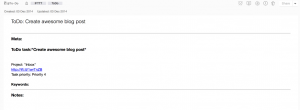
In addition to this, I’ve created a saved search in Evernote called “Daily Review (any:any: created:day updated:day)” that shows me all notes that has been updated the same day, to give me a quick overview. Not quite GTD, but better than total anarchy and disarray.
I also have IFTTT recipes for putting the tweets I favorite into Evernote, so I reference and move the ones I want to inspect further into either @To-Read or @To-Learn.
So far, so good. At least there is some level of organization to my Evernote madness now, and that has to be a good thing.