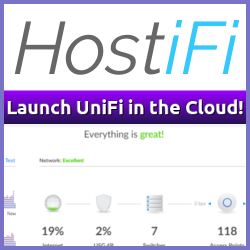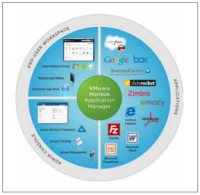 VMware has announced Horizon Application Manager 1.2, and together with the new ThinApp 4.7 release it promises “end users access to Windows, SaaS and enterprise web applications across different devices while retaining control and visibility via policy-driven management”.
VMware has announced Horizon Application Manager 1.2, and together with the new ThinApp 4.7 release it promises “end users access to Windows, SaaS and enterprise web applications across different devices while retaining control and visibility via policy-driven management”.
VMware Horizon Application Manager now manages your ThinApp applications making it easier and faster to provide virtualized Windows applications to end users. From Horizon Administration, you can deploy ThinApp packages, entitle users and groups, track user licenses, and manage application updates.
The coupling of the Horizon Application Manager with ThinApp is a great idea, and when I saw today’s announcement I got pretty excited. The possibility to have your own internal application portal providing your end users with self-service installs of virtualized applications is great news and could potentially be really useful in a great number of organizations.
Mike Laverick has started something of a petition to bring back the VMTN Subscription option, and I could not agree more!
The VMTN Subscription was a way for interested parties to pay for a years subscription to VMware products, akin to the Microsoft Technet subscription program. It’s not intended for production use, but as a means to get hold of products for lab work, testing and development.
I don’t understand why VMware pulled the plug on that option back in 2007, but I do understand why it’s time to bring it back to life. As is the case with Mike, as a vExpert I can probably get hold of all the bits and pieces on my own, but not everyone has the same opportunities and I’m sure that’s actually stifling community knowledge.
Juan Manuel Rey’s post Monitor ESX 4.x to ESXi 5.0 migration process show how you can watch the progress of an ESX 4 to ESXi 5 upgrade procedure, by looking at the live logs.
While this is very useful, and in many cases a real learning experience, it got me thinking that these logs should be available remotely as well. Since ESXi supports, and actively encourages, the use of an external Syslog service for log file safekeeping and monitoring, shouldn’t the installation logs for ESXi also be logged externally if configured?
Every  once in a while an opportunity presents itself that is just too good to pass up and after 8 years at Seatrans AS I’ve decided to move on and and accept a position as a Senior Consultant in the Infrastructure Consulting division of EDB ErgoGroup.
once in a while an opportunity presents itself that is just too good to pass up and after 8 years at Seatrans AS I’ve decided to move on and and accept a position as a Senior Consultant in the Infrastructure Consulting division of EDB ErgoGroup.
Seatrans has been a fantastic employer, and without the backing and support I’ve had over the years I would not be in a position where this change would be possible. It was with mixed emotions I handed in my notice, but I’m 100% certain that this is the right move, at the right time, for me personally.
Moving On
if ((Get-date) -gt (Get-date 2012-01-01))
{Get-VM h0bbel |
Move-VM -Datastore newEmployer -RunAsync
}In the new VMware Workstation 8 release, VMware has added a rudimentary network simulation setting where you can tweak bandwidth and packet loss for a given network card. Very useful when testing applications and servers and want to know how they react to network issues, or if you want to simulate a WAN link. I know this was available in Workstation 7 as well, but it used to be a team feature. Now it’s per vNIC feature, which makes it much more useable.
Installing Microsoft Windows 8 in a VMware Workstation 8 VM turned out to be a real piece of cake.
Follow the screenshots for the procedure I used, but basically all I did was to create a new VM with the pre-configured “Windows 8 Server” preset and inserted the downloaded ISO file.
Note: Windows 8 Server has been removed as a preset option in the final release of VMware Workstation 8, my screenshots are from the beta version. If you want to install Windows 8 in the GA version of VMware Workstation 8, you’ll need to do a manual install (as opposed to Easy Install). Use the Windows 7 option as a baseline.
The newly opened Backup Academy, by Veeam, aims to educate administrators, and others interested in virtual machine backup, in the required skills to maintain a proper backup strategy for your virtual infrastructure.
Currently the site has 8 videos available, covering content from disaster recovery to backup integrity tools.
Even if it is run by Veeam, it does not focus on Veeam specific products or services, but rather on the general ideas behind a successful backup and disaster recovery of both VMware and Hyper-V based environments.
VMware is close (still in beta) to releasing the new major release of VMware Workstation.
Update 14. September 2011: VMware Workstation 8 has now officially been released.
VMware Workstation 8 brings a lot of new features and enhancements to the table, and I’ve been lucky enough to play around with it in the beta program.
VMware Workstation 8 System Requirements #
To be able to install VMware Workstation, the host system processor needs to meet the following requirements:
VMware Labs now has fixed data centers which means that the VMworld Hands-On labs are going to be publicly available in early 20112!
Hear Mornay Van Der Walt, Senior Director R&D at VMware, explain the details in this video from VMworld TV:
This is great news, and I’m sure I’m not the only one who thinks this is a really good idea.
About
vNinja.net is the online hub of Christian Mohn and Stine Elise Larsen.
The site primarily focuses on IT architecture and data center technologies, with a strong emphasis on virtualization and related topics.While the main content revolves around these areas, you'll also find a range of other subjects covered from time to time, reflecting the interests of authors.