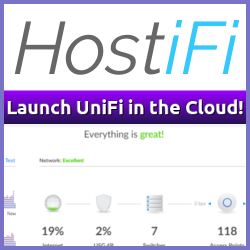Installing Microsoft Windows 8 in a VMware Workstation 8 VM turned out to be a real piece of cake.
Follow the screenshots for the procedure I used, but basically all I did was to create a new VM with the pre-configured “Windows 8 Server” preset and inserted the downloaded ISO file.
Note: Windows 8 Server has been removed as a preset option in the final release of VMware Workstation 8, my screenshots are from the beta version. If you want to install Windows 8 in the GA version of VMware Workstation 8, you’ll need to do a manual install (as opposed to Easy Install). Use the Windows 7 option as a baseline.
Windows 8 VM Configuration Screenshots #
[gallery link=“file”]
Networking, sound and other virtual hardware issues were non-existing, everything just works right out of the box (or .iso as the case is). Adding more than 1GB memory to the VM also helps a lot when it comes to it’s responsiveness.
Windows 8 in VMware Workstation 8 Installation Video #
Various Windows 8 Screenshots #
[gallery link=“file” id=“1517”]
Related Posts
- vSphere 5: ESXi Installation Video — Published
- Auto Installation and Configuring of vSphere ESXi 5 — Published
- Setting Up Automated ESXi Deployments — Published
- vSphere iPad Client — Published
- Network Simulation in VMware Workstation 8 — Published