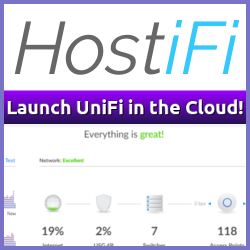Rant alert #
[@Acronis](https://twitter.com/Acronis) sorry, not happening.— Christian Mohn (@h0bbel) October 8, 2013
In and of itself, this tweet is fair enough, even if borderline spam. My reaction to it however, tells a different story. _I admit it, it´s a bit harsh and straight to the point, but something has to have triggered such a response, right? _Rewind back to VMworld US, and Acronis posted this:
[@sbeloussov](https://twitter.com/sbeloussov) [@veeam](https://twitter.com/veeam) [@VMworld](https://twitter.com/VMworld) fortunately we don't need to make our customers drunk to persuade them to buy our soft..— acronis (@Acronis) August 27, 2013
With the new vSphere 5.5 release, the VMware vCenter Appliance (vCSA) has grown up to be a viable alternative to the traditional Microsoft Windows based vCenter deployment scenario. The new vCSA version supports up to 100 hosts and 3000 (with an external Oracle database the values change to 1000/10000) virtual machines, a big improvement from 5 hosts and 50 virtual machines in the previous version.
Sadly, the only external database option available for vCSA 5.5 is Oracle, which means there is still no external Microsoft SQL Server support. For those clients who don´t have an existing Oracle infrastructure, this might be a problem especially with regards to backup of the vCSA database.
In VMware KB Upgrading vCenter Server Appliance 5.0.x/5.1 to 5.5 (2058441) the procedure for upgrading an existing 5.0/5.1 vSphere vCenter Server Appliance is outlined, walking you through the steps required including deploying a new 5.5 vCSA and transferring the data from the old instance to the new one. Straight forward procedure, but there is one small caveat in this process.
One important thing to remember, and something I don´t feel that the knowledge-base article highlights well enough is that the new v5.5 appliance should not be configured in any way when deployed.
Can you combine vSphere Host Cache and vFlash on a single SSD?
5.5 ESXi featured Host Cache vCenter vFlash Virtualization VMware vSphere
One of the new features in vSphere 5.5 is the vSphere vFlash that enables you to use a SSD/Flash device as a read cache for your storage. Duncan Epping has a series of posts on vSphere Flash Cache that is well worth a read.
vSphere vFlash caches your read IOs, but at the same time you can use it as a swap device if you run into memory contention issues. The vSphere vFlash Host Cache is similar to the older Host Cache feature, but if you are upgrading from an older version of ESXi there is a couple of things that needs to be done to be able to use this feature. 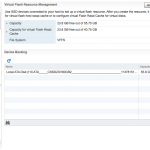
While deploying a fresh vCenter Server 5.5 Appliance, I ran into an issue getting it configured.
When the appliance is deployed, the first time you log in you get presented with the configuration wizard. The wizard clearly states that if you want to set a static ip, or hostname, you should cancel the wizard, do the network configuration and then re-run the wizard after the fact.
Well, that´s what I did, and it resulted in the following error when trying to create the embedded database:
 As I´ve posted about earlier, you can update your ESXi hosts to a new release from the command line. Now that ESXi 5.5 has been released, the same procedure can be applied to upgrade once more.
As I´ve posted about earlier, you can update your ESXi hosts to a new release from the command line. Now that ESXi 5.5 has been released, the same procedure can be applied to upgrade once more.
Place the host in maintenance mode, then run the following command to do an online update to ESXi 5.5:
~ # esxcli software profile update -d https://hostupdate.vmware.com/software/VUM/PRODUCTION/main/vmw-depot-index.xml -p ESXi-5.5.0-1331820-standardWhile this runs, monitor the log file to check upgrade process:
Some times all it takes is one single tweet to set things in motion:

Just a year after losing Dad to cancer, Mom's has now spread from lung to other areas. Too soon for this shit.— Gabriel Chapman (@Bacon_Is_King) September 12, 2013
This started a spiral of tweets, discussions and ideas being thrown around and has now resulted in Podcasting for Cancer.
The current goal is to raise $5000 USD by November 12th - Let´s absolutely crush that goal!
As Eric Siebert has pointed out, the VMware vSphere release cycles are shortening.
While vSphere 5.1 could be seen as a bit rushed, especially in regards to SSO, when it was released, the shorter release cycles seem to work out pretty well.
This does make me think though; vSphere 5.5 is pretty much ready to be released to the general public, and the new VSAN component will be in a public beta at the same time.
This coming tuesday the first ever Veeam Webinar held in Norwegian will be held by yours truly. Feel free to sign up now and listen to me speak for an hour or so.
Also, Veeam is continuing it´s support of the virtualization community and is yet again offering free 180-days Veeam Backup Management Suite v7 NFR licenses for VMware and Hyper-V.
Note that this offer is only available to anyone who is one of the following: VMware vExpert, VMware Certified Professional (VCP), Microsoft Certified Professional (MCP), Microsoft Certified Technology Specialist (MCTS) and Most Valuable Professional (MVP)
 About a year and a half I go, I took the leap from running Microsoft Windows as my main operating system and switched into full “hipster mode”, i.e. switched to a Macbook Air and OS X.
About a year and a half I go, I took the leap from running Microsoft Windows as my main operating system and switched into full “hipster mode”, i.e. switched to a Macbook Air and OS X.
Simply put, “the change” was not that hard and most everything has worked without problems, and for those things that still require Microsoft Windows, well, there is VMware Fusion for that.
While I´m admittedly still a novice OS X user, and not even close to mastering OS X, I´d like to share my current Slate setup.
About
vNinja.net is the online hub of Christian Mohn and Stine Elise Larsen.
The site primarily focuses on IT architecture and data center technologies, with a strong emphasis on virtualization and related topics.While the main content revolves around these areas, you'll also find a range of other subjects covered from time to time, reflecting the interests of authors.