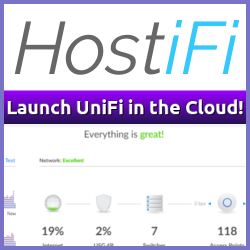VMworld Europe 2010 Contest Over
They found me! Well, not they, but Duco Jaspars (@vConsult) found me straight after the keynote and was promptly handed the Trainsignal VMware vSphere Pro Series Training Vol. 2. training kit.
Duco Jaspars (@vConsult) #
Gerben Kloosterman has posted some pictures of the handover as well.
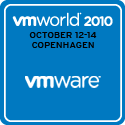
VMworld Europe 2010 is close. Very close. In fact, lots of people are already in place in Copenhagen, personally I don’t get until tomorrow evening (the 11th).
Since I get in pretty late, I really hope I’ll be able to get to my hotel quickly, and then find Custom House for the Tweetup/VMUG Party. Remember I have a little contest going, where you can win a copy of Trainsignal VMware vSphere Pro Series Training Vol. 2.
 Sometimes leaving the defaults in place might just come back and bite you, hard.
Sometimes leaving the defaults in place might just come back and bite you, hard.
That might also be the case with your vCenter 4.1 database, as I experienced back in July.
All of a sudden my vCenter Server stopped working. The symptoms where pretty obvious, my client couldn’t connect to the vCenter server. Naturally I connected to the server, and noticed that the VMware VirtualCenter Server services had indeed stopped. No wonder the client couldn’t connect to it. I tried starting it, but if would shut itself down again after a few seconds.
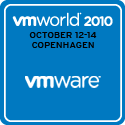 Today I finally got word that I will indeed be going to VMworld Europe 2010 in Copenhagen!
Today I finally got word that I will indeed be going to VMworld Europe 2010 in Copenhagen!
I’ve done the registration process, so all that remains is to book the flight and hotel and I’m ready to go.
To celebrate this, I’ve decided to announce a little contest;
Where is Christian aka h0bbel? #
 The first person to find me, as in the physical me, in the Bella Center during VMworld Europe 2010, (I’ll be there Tuesday - Thursday) will receive a free copy of the Trainsignal VMware vSphere Pro Series Training Vol. 2 training package. No strings attached.
The first person to find me, as in the physical me, in the Bella Center during VMworld Europe 2010, (I’ll be there Tuesday - Thursday) will receive a free copy of the Trainsignal VMware vSphere Pro Series Training Vol. 2 training package. No strings attached.
 We all know, and love, the fact that vSphere Hypervisor is free of charge. The free version doesn’t come with all the bells and whistles of the fully licensed product, but it’s still very usable in many scenarios.
We all know, and love, the fact that vSphere Hypervisor is free of charge. The free version doesn’t come with all the bells and whistles of the fully licensed product, but it’s still very usable in many scenarios.
Recently I’ve been investigating the possibilities of running vSphere Hypervisor on a number of floating branch offices, also known as vessels.
I’m not going into details about the proposed setup, and how we intend to roll it and so on, but one of the things I really wanted to get out of this was to have all my off-site vSphere Hypervisor installs appear in my vCenter Client. I don’t need HA, DRS, DPM or any of the other licensed features and I’d be happy with running the free edition if only it was able to connect to an existing vCenter installation.
 Some topics seem to pop up at random intervals, one of them being virtualizing Microsoft Active Directory Domain Controller servers. The question is often either “Should I virtualize my Domain Controllers, and if so should I virtualize all of them?” or “Should I do a P2V (Physical 2 Virtual) conversion of my existing Domain Controllers, or create new ones?”
Some topics seem to pop up at random intervals, one of them being virtualizing Microsoft Active Directory Domain Controller servers. The question is often either “Should I virtualize my Domain Controllers, and if so should I virtualize all of them?” or “Should I do a P2V (Physical 2 Virtual) conversion of my existing Domain Controllers, or create new ones?”
In this post, I’ll be talking about the second question. While there is a lot to be said about the first one as well, I’ll leave that for future post.
 In fresh blog post, called “Resource pools and simultaneous vMotions” by Frank Denneman prompted a quick Twitter discussion regarding the vCenter client (and perhaps even vCenter itself). A simple
In fresh blog post, called “Resource pools and simultaneous vMotions” by Frank Denneman prompted a quick Twitter discussion regarding the vCenter client (and perhaps even vCenter itself). A simple
Why are there no folders under Host and Clusters view ?
from Maish Saidel-Keesing got the ball rolling.
Could it be that the design of the client itself helps perpetuate the myth the resource pools is an organizational unit, one that should be used as a way of grouping VMs? As Frank says;
 When HP announced their new ProLiant MicroServer, I really hoped that it would be the perfect answer to a specific use case I’ve been looking at lately.
When HP announced their new ProLiant MicroServer, I really hoped that it would be the perfect answer to a specific use case I’ve been looking at lately.
Basically, what I’m looking for is a small chassis, low noise branch office server that would be used to host a single virtual machine, offering Read-Only Domain Controller (RODC) and Distributed File System (DFS) file-shares.
Initially it looked to fit the bill perfectly:
Small footprint; Check
During preparation and preliminary information gathering for a new internal project, I had a need to emulate various networking conditions and scenarios. More specifically I’m looking at the possibility of running the vCenter Client over high latency satellite links, with varying bandwidth availability and even packet loss scenarios.
Obviously the best way of testing this, in a controlled environment, is to use some kind of WAN emulator that lets you control the various networking characteristics. WANem is a free WAN emulator and it even comes as a VMware virtual appliance.
About
vNinja.net is the online hub of Christian Mohn and Stine Elise Larsen.
The site primarily focuses on IT architecture and data center technologies, with a strong emphasis on virtualization and related topics.While the main content revolves around these areas, you'll also find a range of other subjects covered from time to time, reflecting the interests of authors.