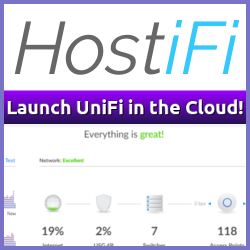The macOS Menu Bar tends to get cluttered over time, as applications really like to put an icon up there for some reason. I’m aware that you can remove most of them by dragging the icon away from the menu bar, while holding down command (⌘), but some times the icons are useful when you need them. They just doen’t have to be in your face all the time.
A simple solution, is to install Dozer. A small, free utility that allows you to hide pretty much everything besides the battery meter, time and icon for the Notification Center, while at the same time making it easy to show the ones I’ve decided to keep there for quick access.
I’ve pretty much hidden everything now, look how neat this is!
![]()
Since many of us are working from home, via video, and often end up sharing a desktop or application to show something, hiding all those status bar icons makes sense also from that perspective — In the same sense that I have turned off mostly all notifications.
Why something like this isn’t built-in to macOS is beyond me, but at least there is an easy to use, and free, solution to Menu Bar Icon sprawl!
Download Dozer from GitHub or if you use Homebrew, install it via cask:
~ brew cask install dozer
Related Posts
- Automating Elgato Key Lights From macOS Touch Bar — Published
- macOS: Aggregate Device for Teams - Fixing Auto-Adjusting Mic Level — Published
- macOS: Split Tunnel L2TP VPN Routing — Published
- macOS Keeps Asking for SSH Passphrase — Published
- macOS: Using Custom DNS Resolvers — Published