After working pretty well for many, many months, my external mic, a Blue Yeti, suddenly started having issues in Microsoft Teams on macOS. The issue was isolated to Teams, other video and audio solutions worked fine.
For some reason, Teams had decided to start auto-adjusting the input level on its own, rendering it pretty useless. While some might say it’s a blessing that I get auto-muted, seemingly at random, but for me at least it’s pretty annoying.
Changing to the internal mic in my MacBook did the trick, but that’s not really a solution when you have a proper external microphone! According to Microsoft Teams UserVoice, lots of people are having issues with this, so hopefully a real fix for this issue is on it’s way.
Bjoern Brundert also tweeted about the issue, and how he solved it with a virtual microphone device, which got me thinking it should be possible to do this also with built-in macOS tools.
Turns out, you can!
Creating a Virtual Aggregate Microphone Device in macOS#
Start Audio Midi Setup from Applications->Utilities This will show the available audio devices, both input and output.
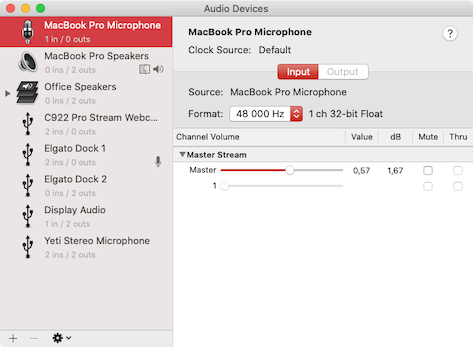
Click on the small + on the bottom left, and select Create Aggregate Device.
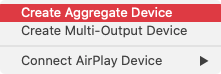
Select the inputs you want to include in aggregate device group, here I selected my Yeti.
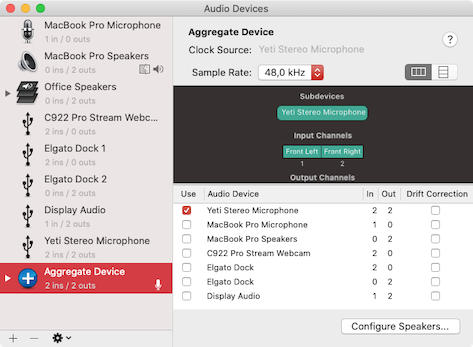
Rename the Multi-Output Device to something that makes sense to you, by clicking its name.
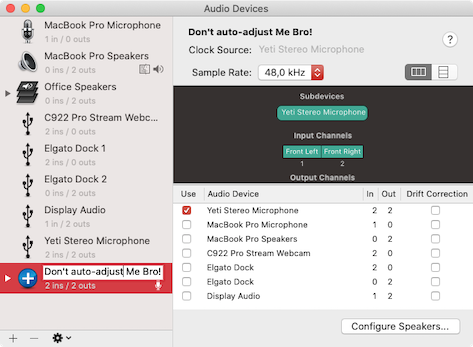
Restart Teams, if it’s already running, to make the new device available, and switch to the newly created aggregate device as your input source!
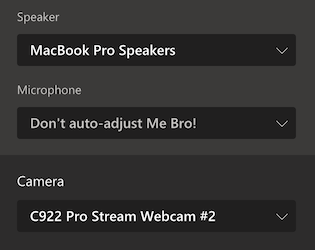
That’s it!
Turns out Microsoft Teams does not auto-adjust the levels on virtual devices like this, so you’ll be able to still use your external microphone simply by putting it into a Aggregate Device, without a requirement for any 3rd-party software.
Now all we have to do is wait for Microsoft to actually fix the issue, so we don’t have to rely on workarounds like this to be able to use our equipment.
